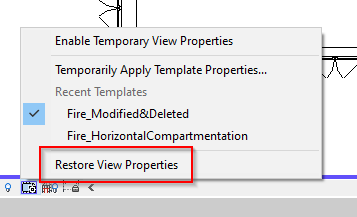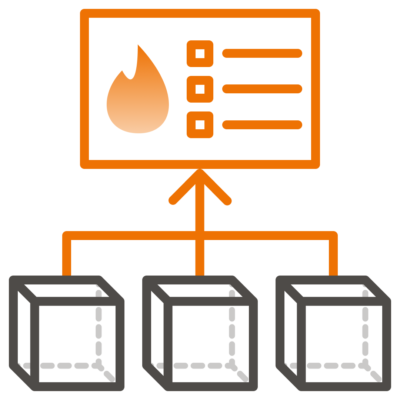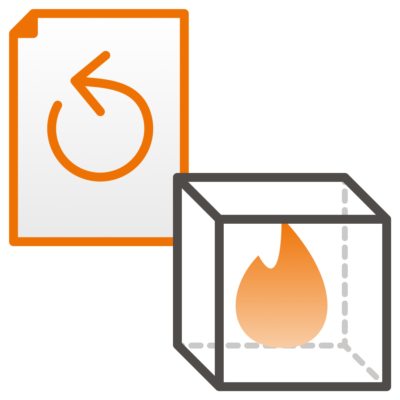Audit Trail


Export:
Exports a html with all changes and deleted objects. Enables the possibilities to search for each object with the help of “Selection by ID” and create reports.
Tag Symbols:
Tags each component with the words “Deleted” / “Modified” on the parameter Comments. This enables the user to quickly use View Filters (There is a View Template included in the BFT Template) to find which objects been moved or deleted.
Delete Symbols:
Automatically will delete all symbols that has lost their connection with the architect component.
Update Walls:
will automatically update all modified fire compartmentation for walls.
Update openings:
will automatically update all modified opening requirements
On the bottom there is a list of all deleted and modified components and which floors. So it’s easy to go to the correct levels and update.

Workflow – Tag symbols:
After tagging the updated and modified symbols with Audit Trail. With the help of the matrix in the bottom of the Audit trail dialogue box open those specific levels to find those components.
There are two recommended workflows,
Either have a set of permanent views in the project browser to seek Modified / Deleted objects or use temporary view properties on the view for sheets.

Create permanent views
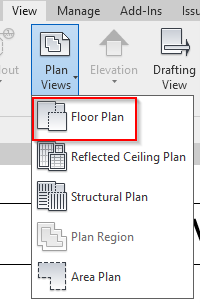
Go to View → Plan Views → Floor plans
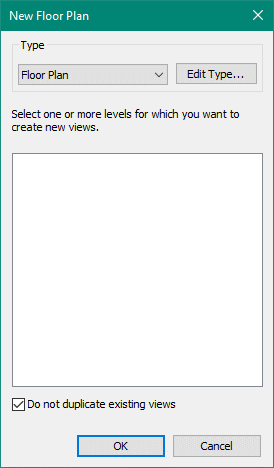
Deselect: Do no Duplicate existing views and select all levels to check
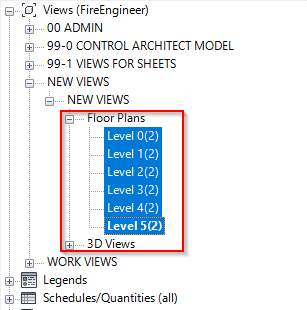
If the BFT template is used in the project, the views will automatically be placed under “New views → New views”
Select all views in project bowser

This template uses view filter to hide all objects that doesn’t have Modified / Deleted in comments and highlight those who has.
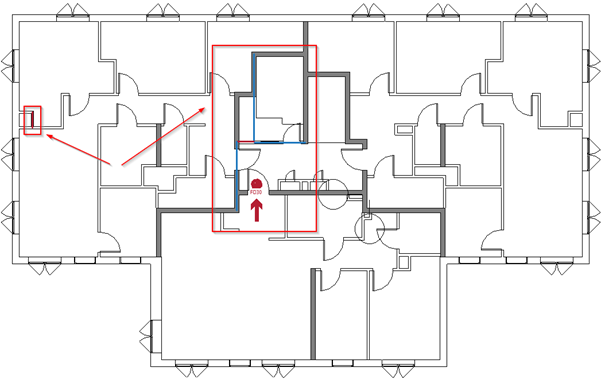
The symbols that have been deleted are in red and the symbols in blue have been modified.
Use resolve selected changes button to update all selected blue components.
Deleted objects must be deleted manually.

Temporary view properties
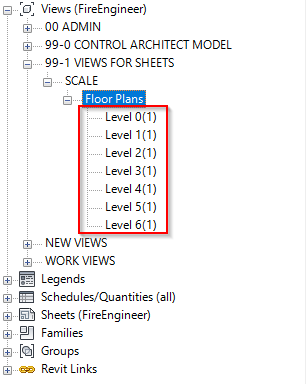
Use temporary view properties.
Go the views for sheets views.
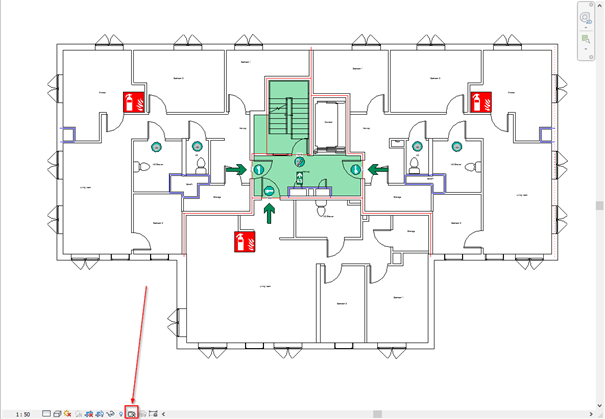
Open the views connected to the levels listed in Audit trail.
In the bottom of all Revit views there is a “Temporary View Property” button.
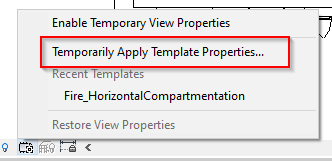
Select Temporarily Apply Template Properties…
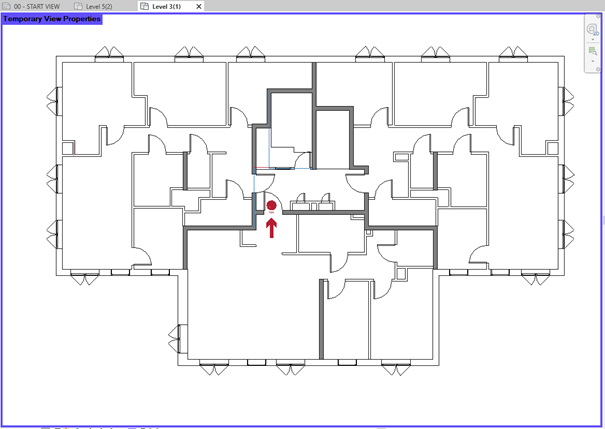
Select the view template “Fire_Modified&Deleted”
The view will have a purple border around it and portray the modified in blue and deleted in Red.
Use resolve selected changes button to update all selected blue components.
Deleted objects must be deleted manually.