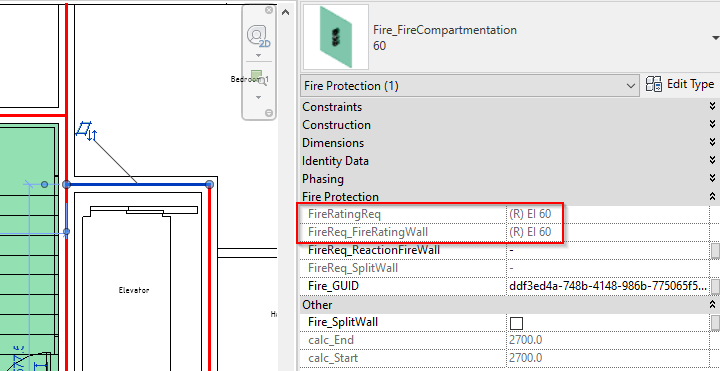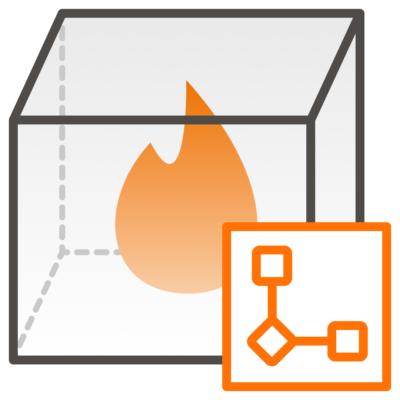Add parameters to existing families

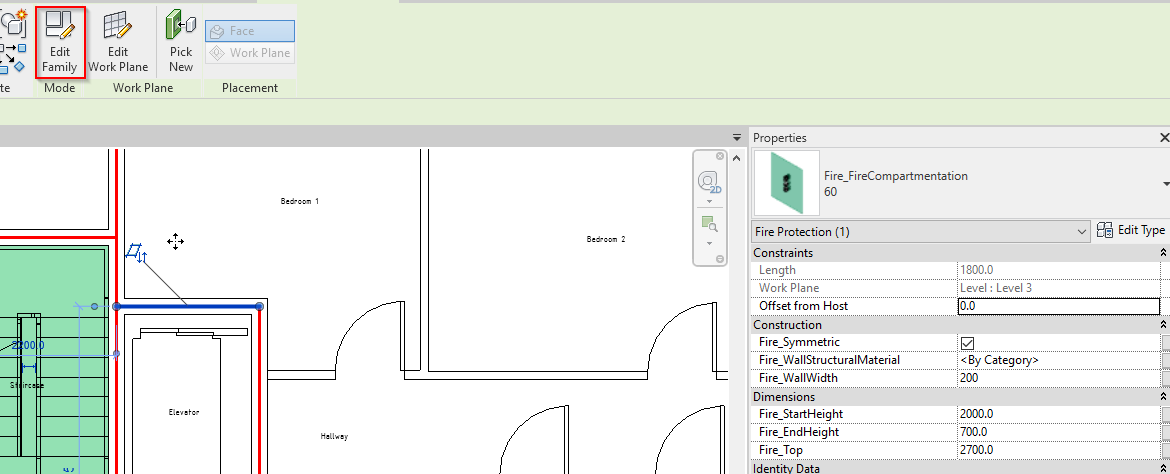
Select the compartmentation family, on the top under Modify tab, edit the family.
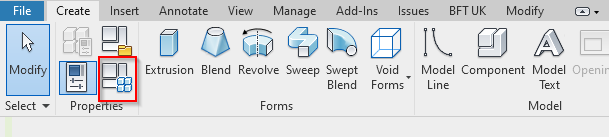
Go into Type properties under the create tab.
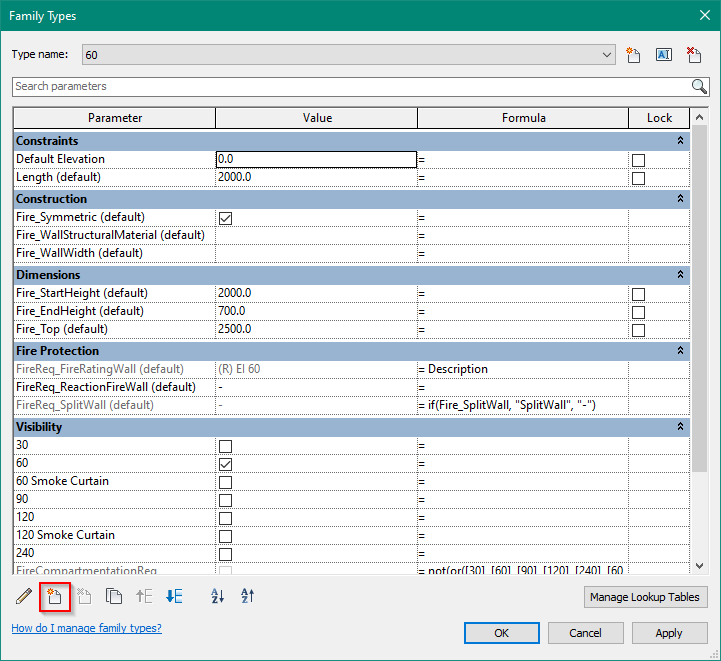
Add the new parameter. It is important that the stakeholder who desires a different parameter sends a Shared Parameter file so it is possible to add the specific parameter.
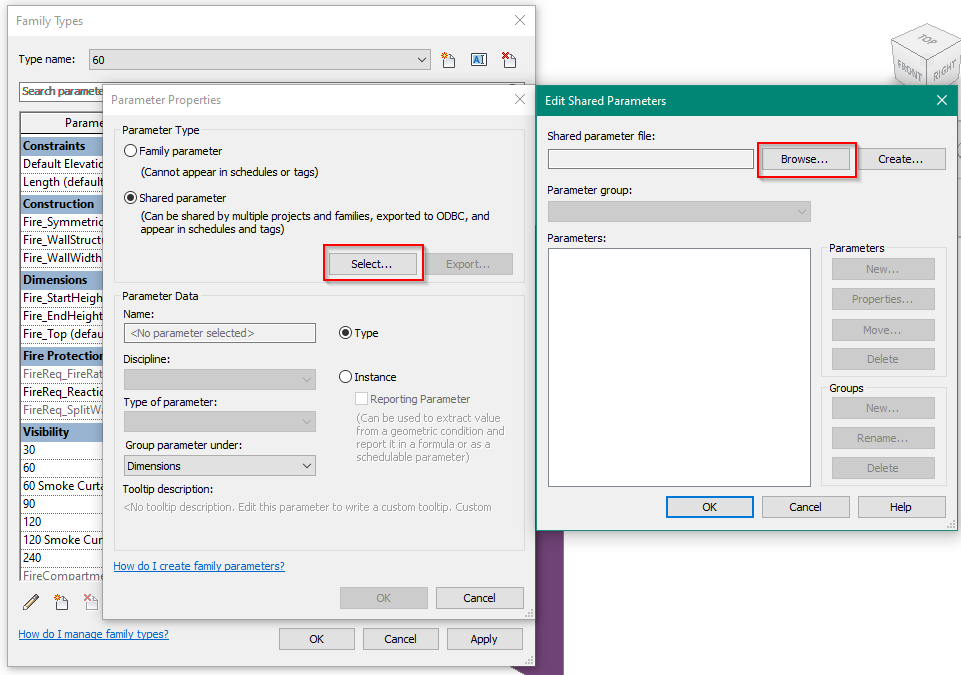
Select Shared Parameter,
Browse to the Shared Parameter file that have been sent with all parameters.
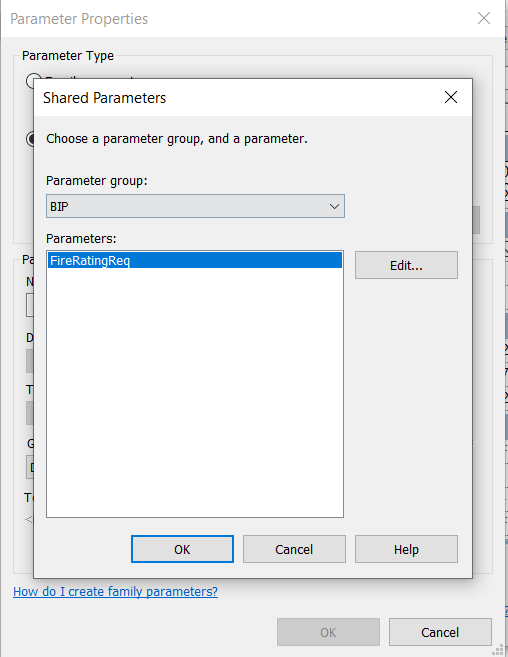
Select the parameter in the list and press ok.
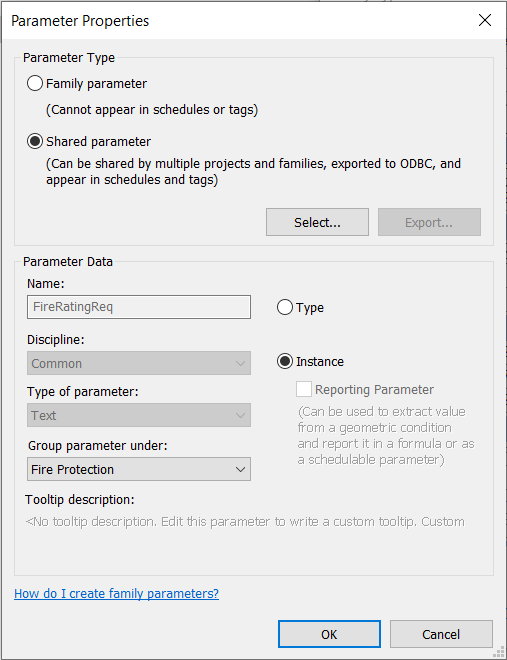
Set these settings for the new parameter.
Select Instance, should be a text parameter, and should be grouped under Fire Protection
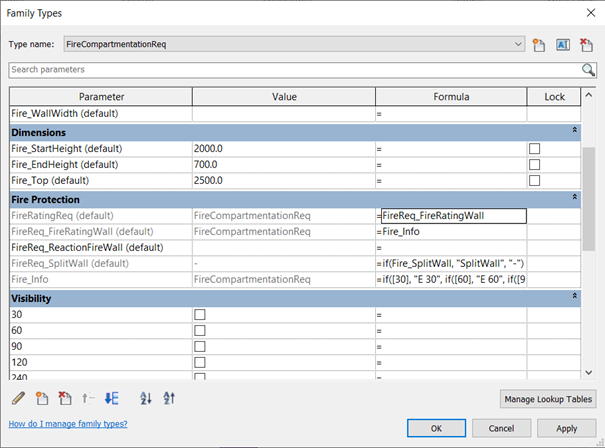
Now the parameter will appear under Fire Protection and will be blank. In the Formula column, just write “=FireReq_FireRatingWall”.
This will have identical values on both parameters.
Note: In this case the FireReq_FireRatingWall parameter is used, but in other cases it might be needed to manually enter values or use other BFT provided parameters.
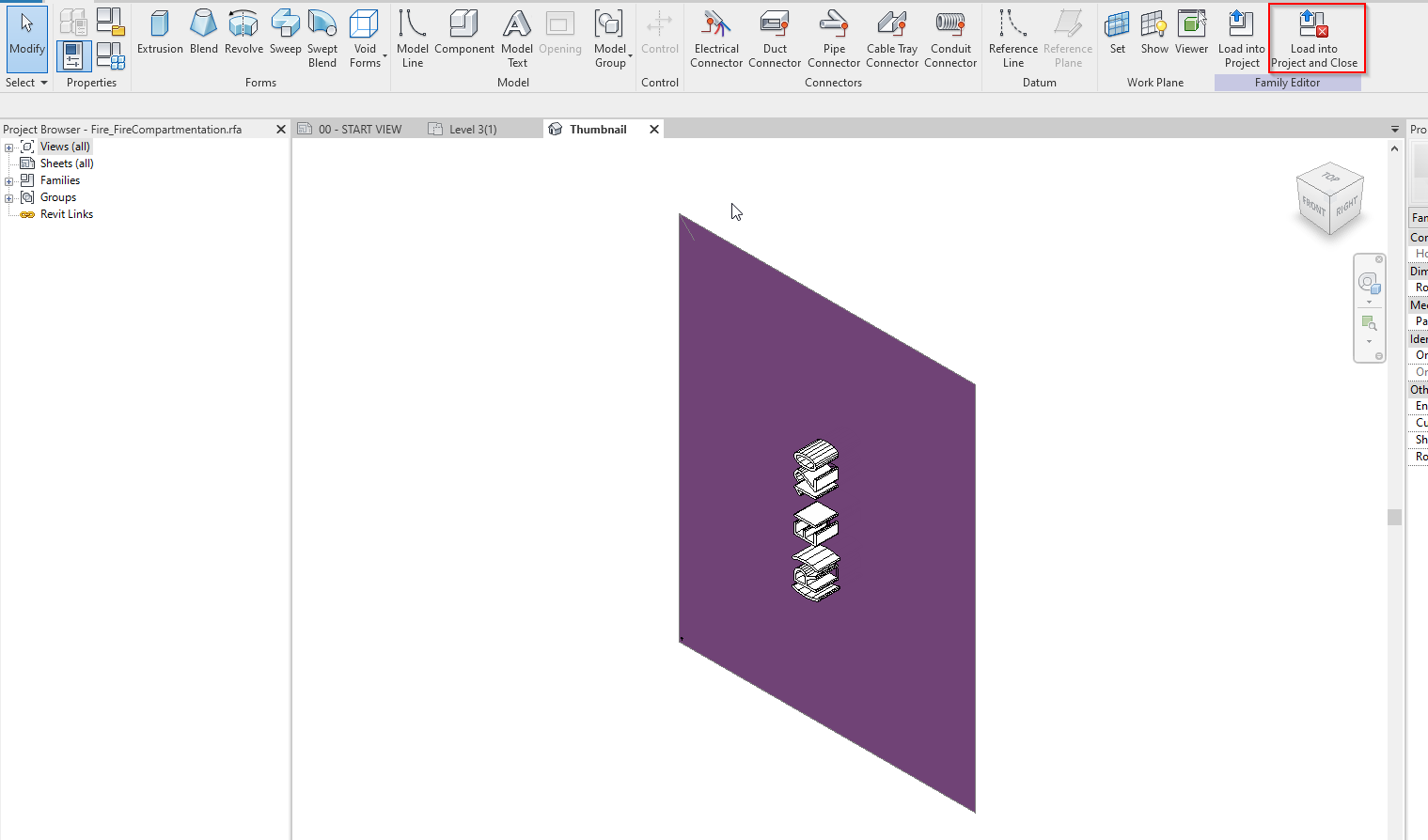
Load the component into the active project.
Save the component, if necessary, in the project folder.
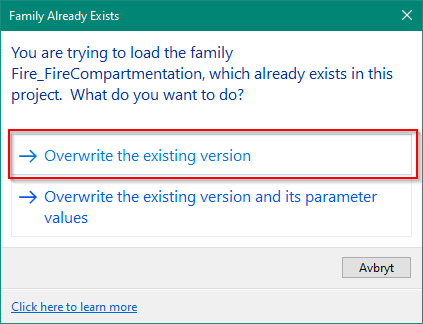
Overwrite the existing version.