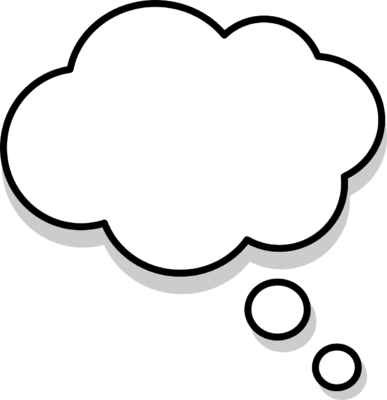Load parameters and import data

How to import parameters from the engineers and import data
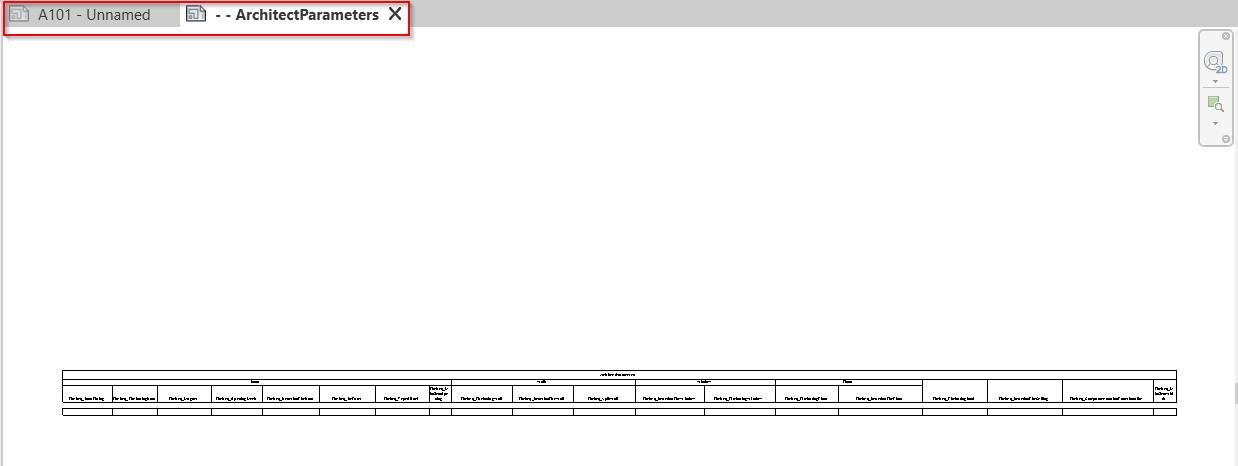
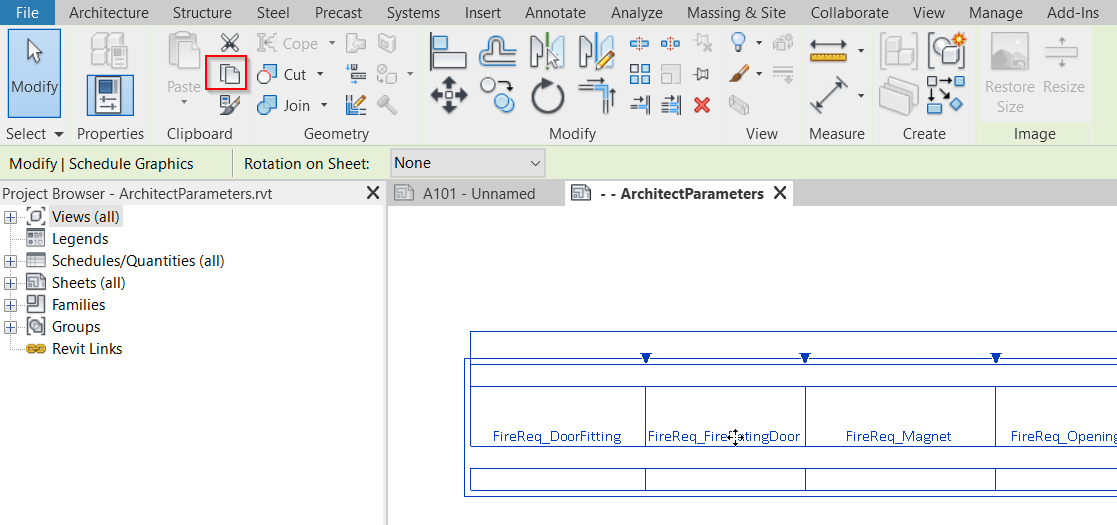
2. Copy the schedule from the only sheet in the Parameter file.
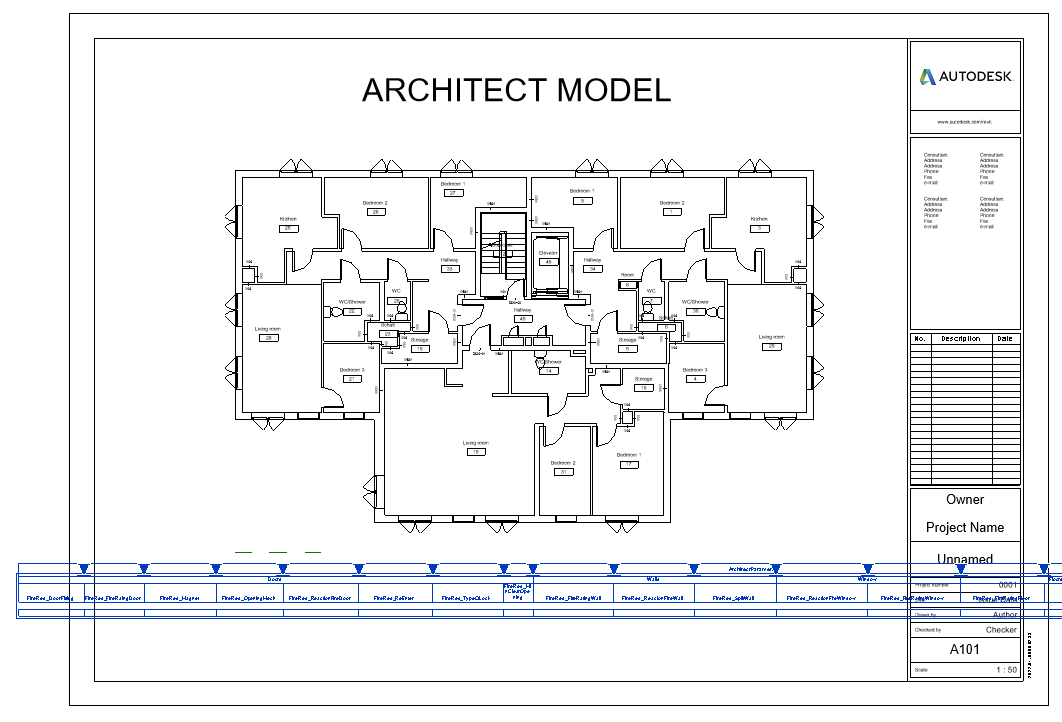
3. Paste onto any Sheet view in the model.
Note. Make sure that there is not a schedule with the same name as the schedule the Engineer has sent.
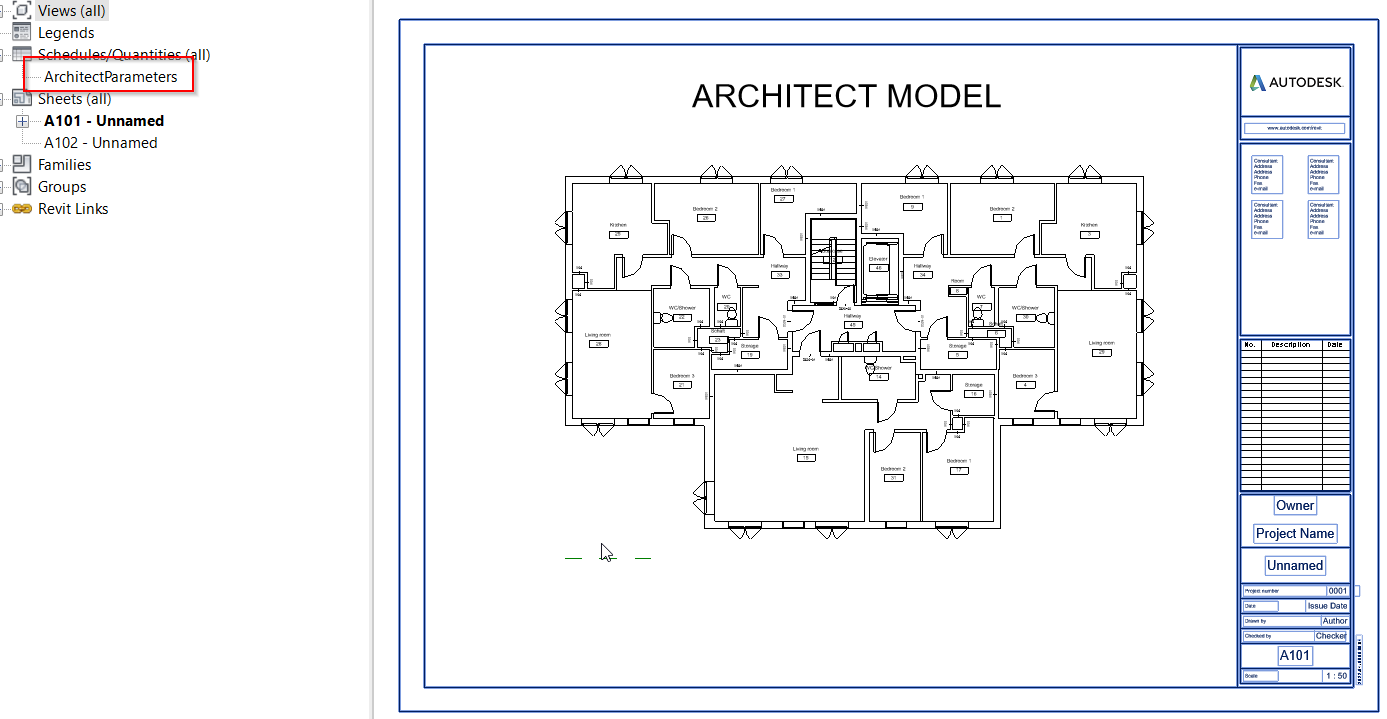
4. Remove the schedule from the sheet, it is not necessary to keep. It is even possible to remove the schedule from the project.

Now all the Parameters are copied to the model, as Shared Parameters, connected to the Categories assigned by the engineer.
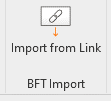
4. Install the BFT Import tool sent by the Engineer, otherwise go to Trials & Download page and download Receiver / Reader for Architect tool
5. In the Add-Ins tab, go to BFT Import > Import from link
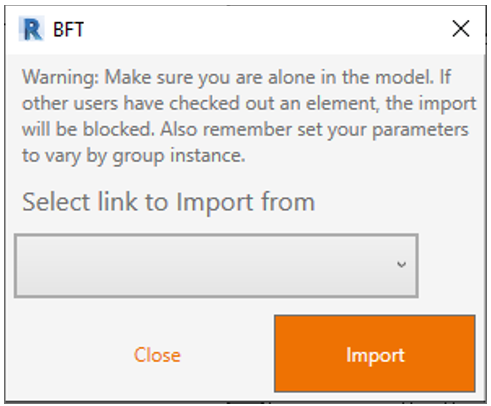
6. Choose the Engineering model in the drop-down menu, and press Import. This will load the data from the engineering model to the Architect model.
Note: When importing, the software will own all object in the imported category. So be sure to be alone in the model.