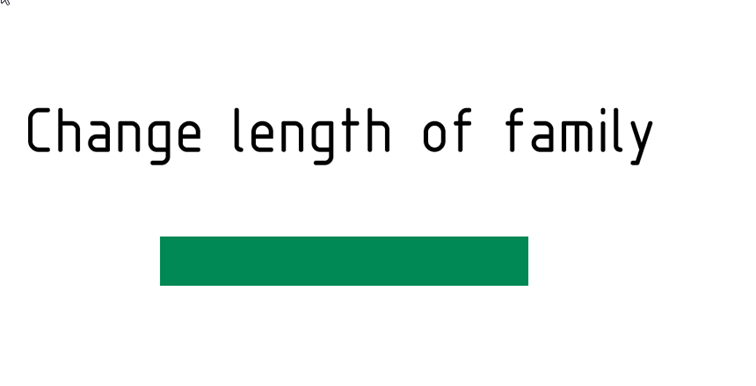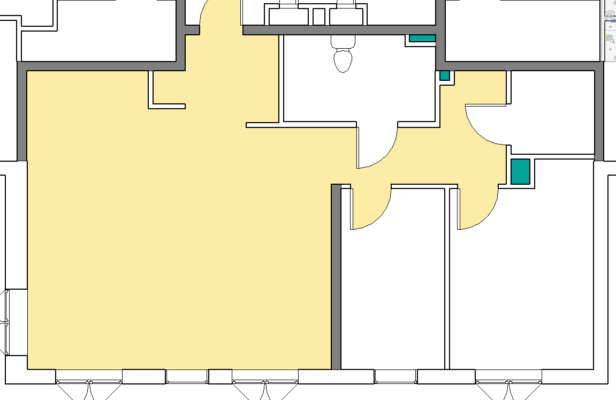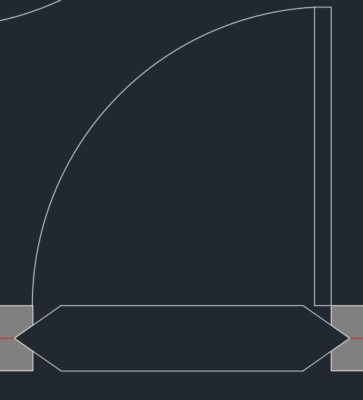Legend tool issue
When adding a Legend view with on a sheet, the size of the symbols is controlled by the scale on the Legend view.
The size of the text will always be the size defined in type properties.
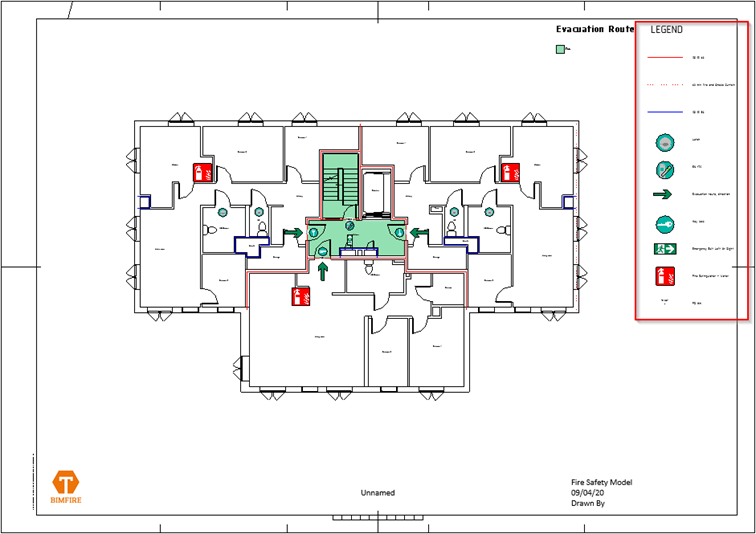
If the symbols in the legend are too large or too small and the Legend tool have been used, follow these steps below.
If the views have been done manually, just apply same methodology but on each legend view.
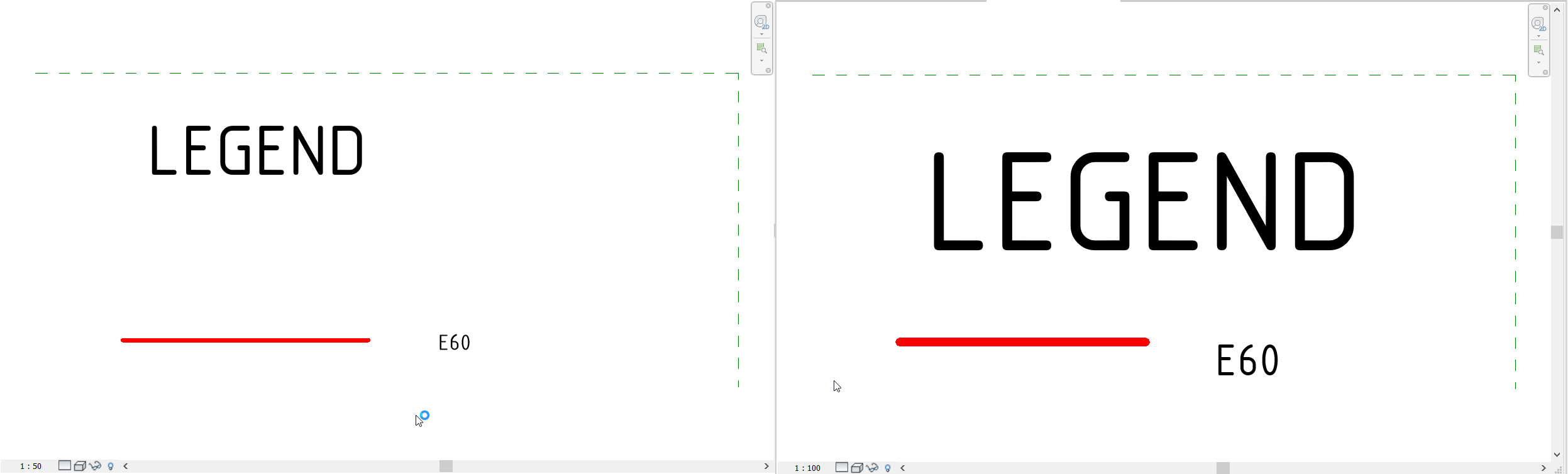
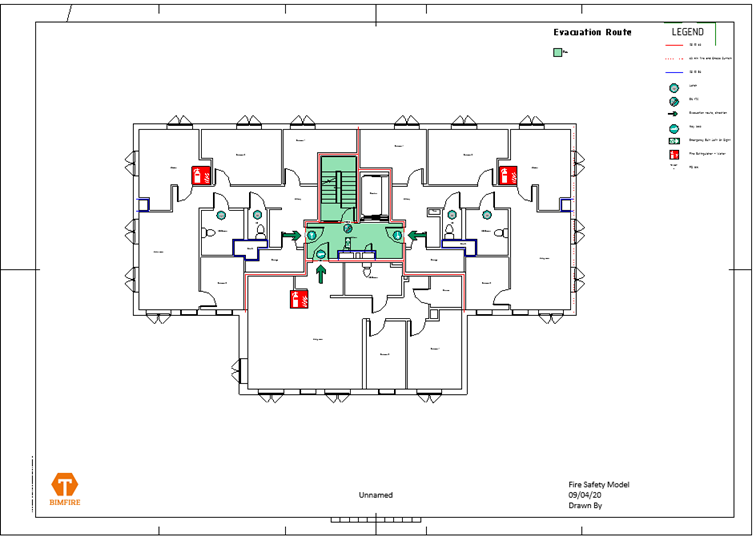
Run the Update Legend tool to check that the new legends look ok.
If just a specific family is too long/short, or too small/big as a legend component it needs to be adjusted in the family.
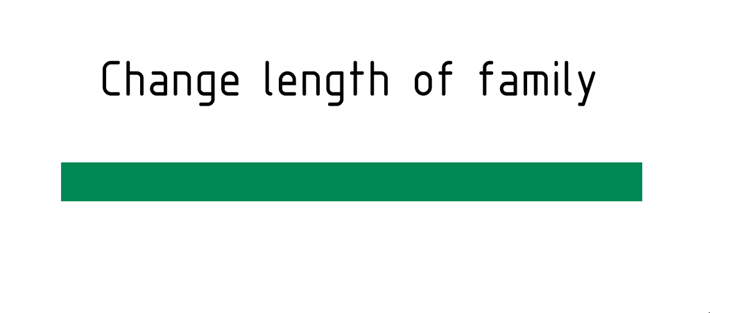
Each parameter in a family has a default value which is set when loaded into a project. In this example below the Evacuation Route family will be used.
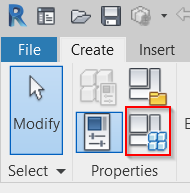
Edit the family and go to Family type.
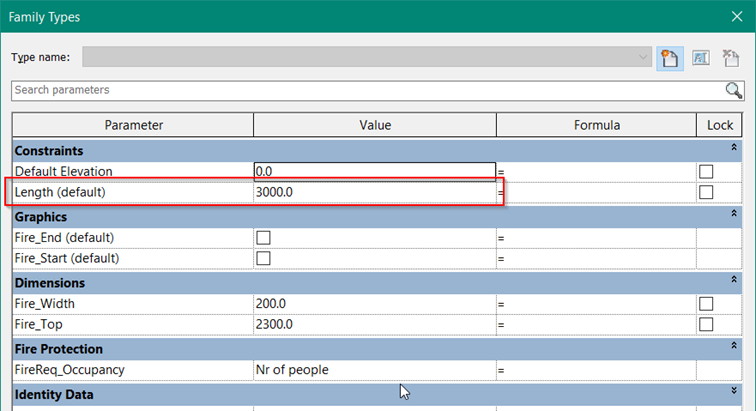
For families that needs to be shorter / longer, change the parameter length (as shown), for families that need to be larger / smaller, change the size by choosing 1_L / 1_M / 1_S.
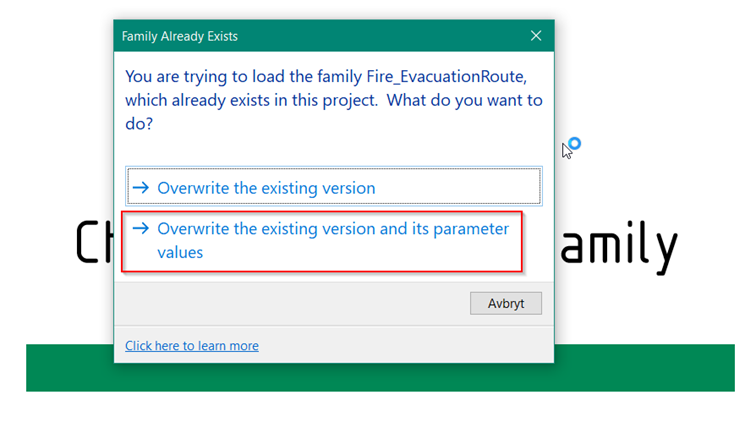
Load the family into the project and important; select the second option.