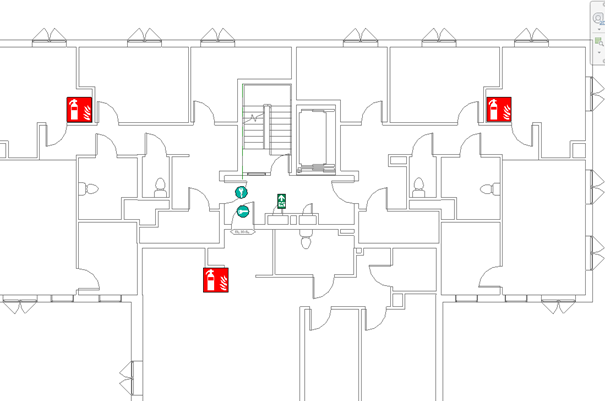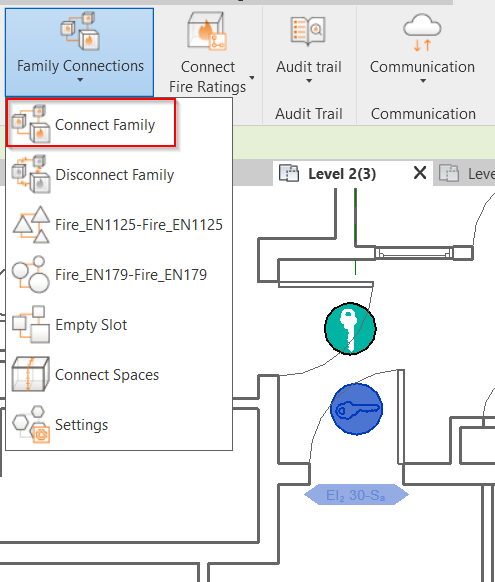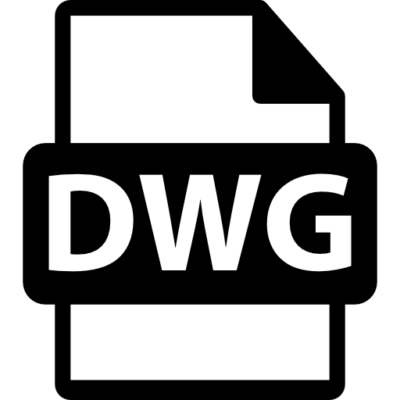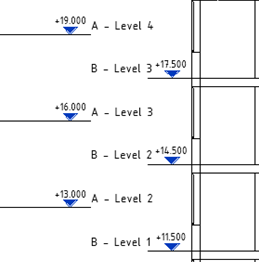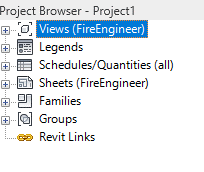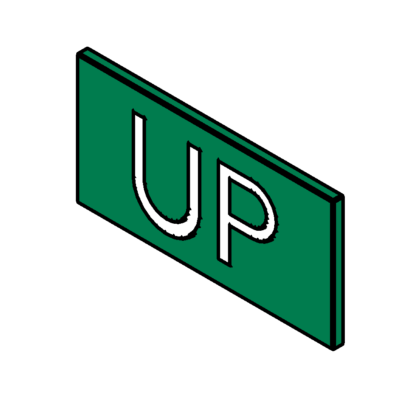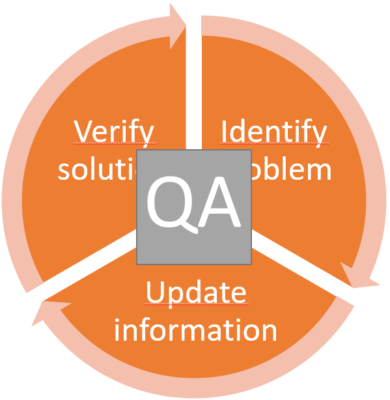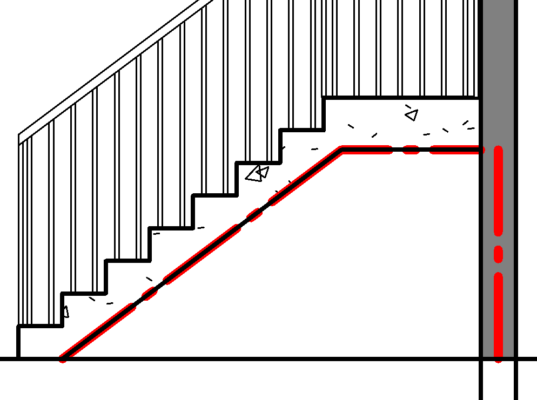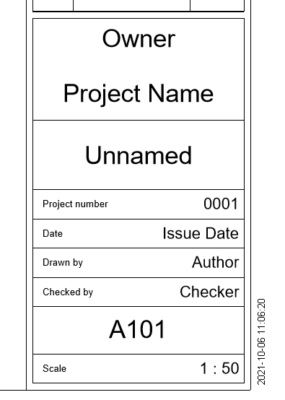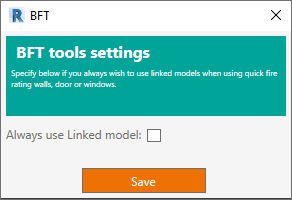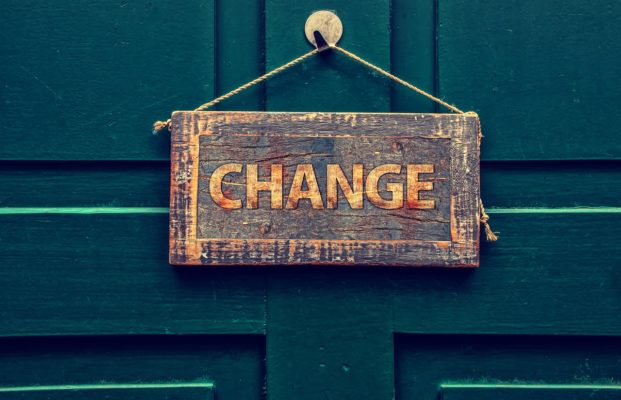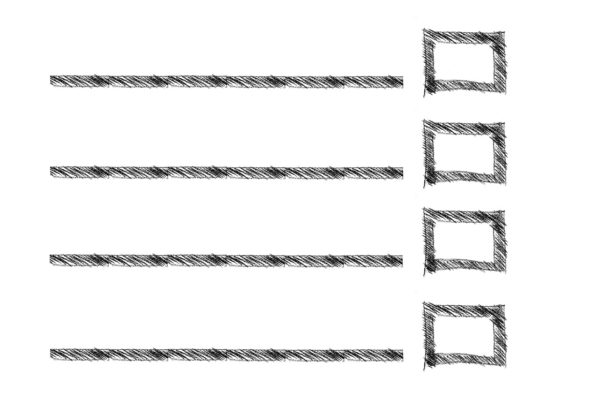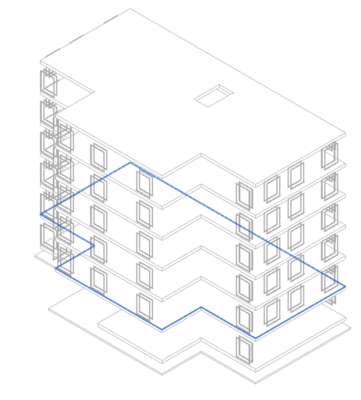Connnect Fire Rating – Unconnected symbols
In general it’s hard to find unconnected symbols, this guide goes through the workflow after running the Connect Fire Rating.
But after running Connect Fire Rating, and some objects have not been able to connect to a linked object. Follow these steps to either manually connecting those symbols or sign them off as ok.
Either create permanent views, by going to View → Floor plan, create a set of views for each level.
Once create apply the View template “Fire_Unconnected”